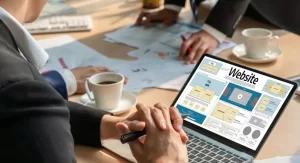A broken site frustrates users and reduces conversions. JavaScript errors often cause these issues. When scripts fail, interactive elements also break. The site might freeze, crash, or stop working. These issues harm both user experience and search performance. As a Web Designer Singapore, solving code problems is a routine task. Clients expect quick fixes and clean, functional solutions. JavaScript errors can be tricky, but the right steps make solutions clear. You must know where to look, what tools to use, and how to debug effectively. Let’s explore how to fix JavaScript error on website quickly and correctly.
Understand the Role of JavaScript in Websites
JavaScript powers dynamic content on web pages. It controls animations, form validation, and pop-ups. Without JavaScript, most sites feel broken. Pages stop reacting to user actions. JavaScript works in browsers, so errors appear during interaction. Developers write scripts to manage logic and display changes. Every button click, scroll event, or API call might involve JavaScript. When scripts break, pages stop working. You must understand its function to start fixing. If the website not loading due to JavaScript, the issue likely comes from a script failure or wrong syntax. Knowing the language’s role helps solve problems faster.
Open the Browser Console to Inspect Errors
Browser consoles display real-time error messages. Inspect the page by pressing F12 or by right-clicking. Go to the Console tab. You’ll see logs and errors highlighted in red. Use this to fix JS error in console. Look for line numbers and error types. Common messages include “undefined variable” or “unexpected token.” You must read the message carefully. It usually points to the file and line causing issues. Some errors also show which function failed. Use this as your guide. Error logs speed up debugging. They point exactly where to start fixing.
Check the Script Path and File Names
Script files load through URLs. Mistyped file names cause loading failures. Double-check script tags in the HTML. Make sure the path matches the server folder. Case sensitivity matters. Sometimes the problem hides in the folder structure. Relative paths may point to the wrong location. Open the browser Network Tab. Check if the script loads successfully. Broken links show red X icons. A Web Designer Singapore always starts with path validation. File access errors are widespread.
Correct Syntax and Typing Errors
JavaScript is case-sensitive. Misspelling function names or variables causes failure. Look for unmatched brackets or quotes. Syntax errors are a major part of common JavaScript problems in websites. Use code editors with highlighting. Editors like VS Code help catch mistakes. Remove extra semicolons or commas. Break long lines into multiple parts. Copy-paste often adds hidden characters. Manually rewrite parts to avoid them. Use the console error log to locate syntax problems. Always test one change at a time. Minor fixes lead to faster results. Syntax accuracy matters more than style.
Disable Conflicting Plugins or Themes
Conflicts create errors or override existing code. Disable plugins one by one. Reload the site after each change. Note if mistakes disappear. This helps isolate the issue. WordPress sites often face plugin conflicts. Themes can also inject faulty code. You should switch to a default theme. Check the console for new or missing errors. Document each step. Log your actions for later reference. Plugin problems often affect interactivity. Removing conflicts restores stability.
Use Browser DevTools for Breakpoints
Set breakpoints in DevTools to pause code at specific points. Go to “Sources” in your browser’s tools. Open the file causing the error. Click the line number to set a breakpoint. Refresh the page. The debugger pauses at that line. Hover over variables to inspect values. This is useful for JavaScript error troubleshooting. Trace the function step by step to see how it behaves. Check which variable caused the stop. Move forward using “step over” or “step into” buttons. Identify logic errors using this visual aid. Breakpoints make tracking bugs easier.
Test Code in Isolation
Move the script causing the error to a separate test file. Run only that script on a blank page. Remove other functions and styles. This isolates the issue. If the error remains, the problem lies in that script. If it disappears, the error comes from external code. Isolated testing narrows your focus. You fix code faster when distractions are removed. Combine it later after confirming it works. Isolated testing improves confidence. A clean environment always supports better diagnostics. It saves hours of frustration.
Clear Cache and Cookies
Browsers store old versions of scripts in the cache. This causes persistent errors even after the fixes are applied. Clear your browser cache and cookies. Cache holds outdated files. This makes it harder to resolve JavaScript issues in browser. Also, disable browser extensions temporarily. Some block JavaScript. Use incognito mode to bypass cache automatically. Always test in different browsers. Cache affects code visibility. Clear it after every major update.
Use Online Linters and Validators
Copy your code into a linter, such as ESLint or JSHint. The linter underlines problematic code. It suggests fixes or cleaner formats. Validators work like grammar checkers for code. They help clean scripts quickly. Use them after every round of changes. Linting prevents future bugs. It enforces consistency and reduces sloppy coding. Developers benefit from regular validation. A portfolio code or client projects appear more professional. Linting is part of clean development habits.
Analyze Third-Party API Errors
APIs sometimes fail due to bad tokens or wrong formats. If your script uses APIs, check the endpoint. View response in the console or Network tab. Use console logs after each request. Add error-catching functions to log messages. API errors often break site interactivity. Fixing API calls resolves complex issues. Keep keys secure and correct. Monitor limits and access permissions. Many front-end problems start at the API layer.
Update JavaScript Libraries
Outdated libraries break modern browser compatibility. Old jQuery or plugin versions may cause trouble. Update all linked libraries to stable versions. Test functionality after updates. Always check documentation for changes. Updates often remove deprecated functions. You must also remove older scripts. Duplicate versions confuse the browser. One library version per site is best. Cleaner code means fewer conflicts. Keep every dependency current. Use reliable CDN links or package managers, such as name. Up-to-date tools reduce errors dramatically.
Backup Before Making Any Changes
Always save a backup of the original code. Use version control systems like Git. Push changes in small steps. This ensures safety if errors appear. Roll back changes without data loss. Use branches to test scripts. Never edit live code directly. Protect your progress with scheduled backups. Backups also help track code history. Problems become easier to diagnose. Backups protect client relationships. A stable workflow keeps branding consistent. Safe development earns trust. Developers who back up save both time and stress. Keep each version documented clearly.
Use Comments to Track Fixes
Leave short comments above the changed lines. Explain what the change does. Mark fixed issues with the date and note. Comments help future you or your team. Large codebases need clarity. Clients and collaborators understand your logic better. Clean comments reflect clean coding. Professional projects always include clear documentation. Comments also mark things to revisit. This supports ongoing maintenance. It’s a habit that shows structure. Fixes stay visible and explainable. Good comments prevent repeated mistakes. Future editing becomes easier and faster.
Conclusion
Fixing JavaScript issues requires attention to detail and logical thinking. Every line matters. As a Web Designer Singapore, solving front-end issues helps clients keep their brand strong. If your website is not loading due to JavaScript, it’s time to act fast. Use consoles, clear cache, and validate scripts. You’ll soon spot the issue.