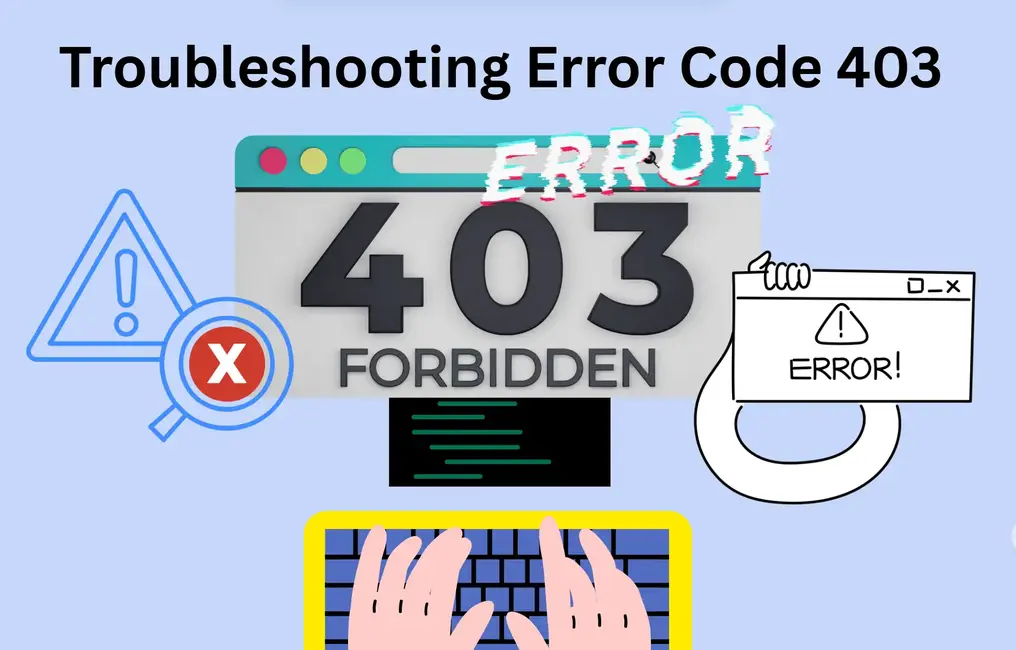The 403 forbidden error may be an annoyance to anyone (sites that host stuff on the Internet and their users). It is encountered when a web server refuses to permit access to some page or resource. A 403 is different from a 404 error because the server has noticed the request but is specifically denying it.
This mistake is an indication of incorrect file permissions and issues with .htaccess documentation or server regulations. Be it a small blog or a large e-commerce site, any visitor or search engine will need to have this error resolved as soon as possible: this is the only way to keep them both pleased. If you’re unsure about making technical changes, it’s always best to consult a professional. A fast permission error 403 fix can save you from bigger problems in the long run.
View File and Folder Permissions
Incorrect file permissions can easily be one of the top reasons behind a 403 forbidden error. Your files must be granted web server access. If these permissions are made too stringent, access will be denied on the server.
Most of the directories need to be marked as 755, and files marked as 644. On the other hand, when the permissions are limited, like 600 or 700, the server fails to read them.
Once you update the permissions, refresh your site and see if the error is resolved. When trying out a change at a time, you should always test one change at a time to identify what fixed the problem.
Verify IP Deny Rules
Web hosts allow you to block IP addresses through security settings or .htaccess. Sometimes, these rules are added by mistake, or your own IP gets blocked after multiple login attempts.
If you’re getting blocked from accessing your own site, check the deny rules in your control panel or .htaccess file. Remove any deny directives that include your IP address.
Additionally, some security plugins or firewall services can also implement IP bans. Make sure to review those settings if you’re using a security plugin like Wordfence or Sucuri.
Once removed, clear your browser cache and try to reaccess your site.
Check the .htaccess File.
The .htaccess file is a powerful configuration file that is used by Apache servers. It can manage numerous aspects of your website, such as redirects, URL rewrites, and access rules.
It may lead to a 403 forbidden error, mainly if the file contains incorrect commands or is damaged. This can easily be resolved by renaming the .htaccess file to a name such as .htaccess_old and then visiting your site to see if it works again.
Provided the site loads successfully after changing the name of the file, you are familiar with the problem occurring in the .htaccess configuration. Then go through the file line by line to identify any deny rules and any syntax errors.
A typical example of a deny rule that can produce the error is:
- css
- Copy
- Edit
- refuse to everyone
Deactivate Plugins and Themes In The Short-Term
There are instances in which some plugins or custom themes contain code that negatively affects the server rules or file accessibility. Such a plugin is likely the problem if you recently installed or updated one, and the error message came shortly afterwards.
It is also possible to deactivate the plugins manually by changing the name of the plugin folder through FTP. Open access to your wp-content/plugins and rename the potentially-troublesome folder. Then refresh your website to see if it works.
In our experiences, clients turning to us to recover websites frequently do not keep this in mind, and a frequent cause of access problems is the conflicts between individual plugins. Plugin audits are standard regularly as a Web Designer Singapore provider.
Check Web Server Configuration
At other times, the server settings are the issue, especially in cases where you are using a VPS or a dedicated server. Improper Apache or Nginx configuration file, whether in the form of incorrect directory directives or insufficient access privileges, will result in blocked access.
Visit your server logs and check out which error messages are available. You could observe lines, which show denial of permission or incorrect path identification.
Make sure that you are knowledgeable about how configuration files can and should be edited safely before doing so. If not, contact your hosting company or a computer server administrator. Attempting to edit server files when one has no idea what to do may lead to even greater trouble.
This last step is more technical, but it would be essential when working with continuous access problems that have not been cured through less complex actions.
Clear Cache and Browser cookies
This might sound simple, but it is sometimes the case that your internet browser has its old files, which cause access errors. Delete the cache and the cookies on your browser to view the latest version of your site.
Ask to test the availability using incognito mode or another browser. Assuming that the working condition of that site is alright, it was probably the local device that was at fault. This might not help with problems on the server level, but it may address local browser-based problems.
Contact Your Web Hosting Company
After all the above have been done and the 403 forbidden error still appears, then it is now time to contact your web host. They can check the permissions, server logs, and also see whether any global settings in the server impact your account.
In some cases, the host may impose international security policies that may not give access to specific files or directories. Such problems can be fixed in no time with the help of a speedy ticket to support if the problem is outside your jurisdiction.
And lots of hosting providers can restore default permissions or standard means of configurations. Do not hesitate to use such tools when they are available.
Install a Website Security plugin.
Such malicious activity can be flagged and blocked through permission and permission denials by using security plug-ins. These applications are used to monitor your documents and inform you of any threats or policy breaches.
Once you have installed a security plugin with a good reputation, scan it thoroughly. The results may point to the exact file or rule causing the forbidden error on website. It can be beneficial if your site was hacked or modified in some other way without your assistance.
Select an option that has both file integrity and firewall protection.
Conclusion
A systematic procedure must be used to resolve a 403 forbidden error. First, check file permissions and .htaccess. Check that there is an index file. Disable troublesome plugins and clear any deny rules. When all the other options have fallen short, contact your host or a developer you trust.
Restoring your site online will be of interest to your brand and your users. I am a professional Web Designer Singapore who can tell you that these are the steps that can separate my clients who made this mistake from those who did not. Whether you’re aiming to resolve 403 error, need a website access denied fix, or are stuck with HTTP 403 troubleshooting, following these guidelines will help restore your site’s access.