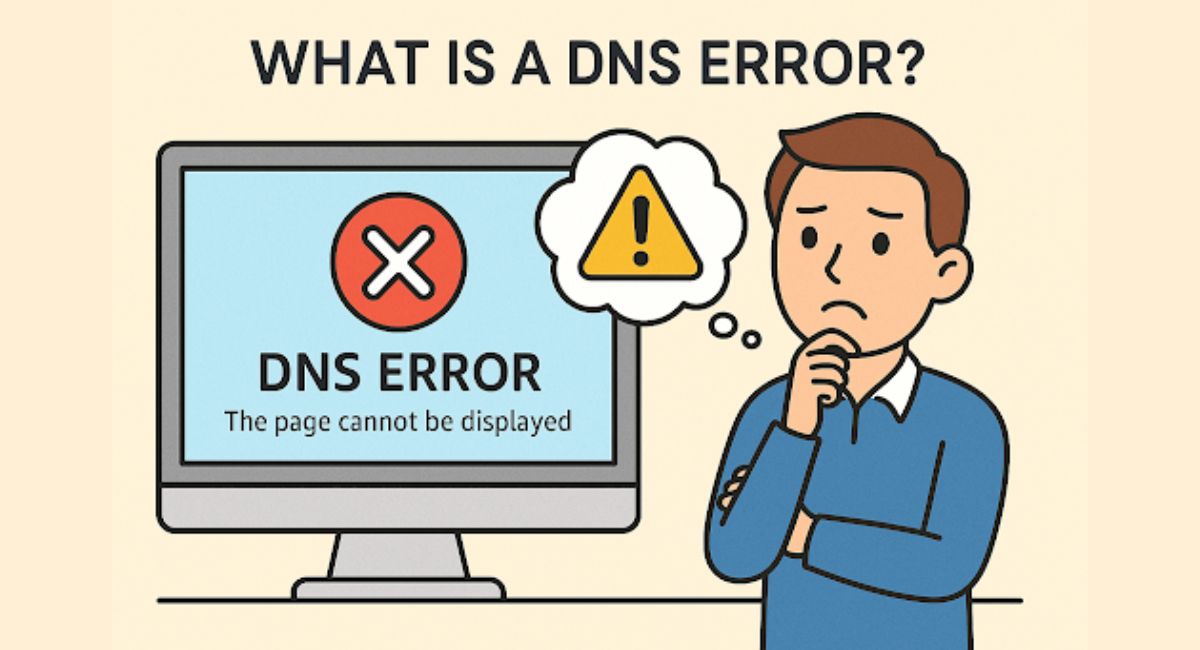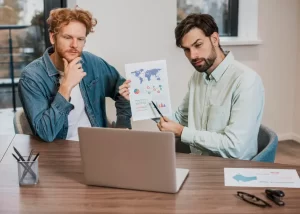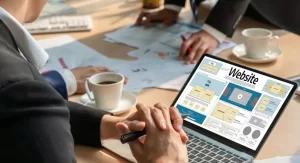Have you ever attempted to open a site and received a message saying “Site cannot be reached”? This may be because of a DNS error. DNS is the abbreviation of Domain Name System. It is a phone book of the internet. You do not have to remember IP addresses; all you enter is the name that you know, such as google.com, and DNS does the rest.
However, with this system failure, websites are not viewed. This is known as a DNS error. It is a typical problem, but it can be stressful if you are not aware of how to cope with it.
This article will explain what DNS errors are, what causes them, and how you can resolve them. We are going to make it simple so that you can follow along at each step, even without technical knowledge.
What Is DNS and Why Is It Important
Before we can see the mistake, we need to take a look at what DNS does. When you enter the address of a web page in a browser, your computer contacts a DNS server to request the appropriate IP address. That is how your machine connects with the website.
Without DNS, you would need to memorize a series of numbers to visit each of the sites. DNS is a time-saving technology that minimizes the number of errors and maintains the smooth operation of the internet.
When DNS is down, your browser will not know where to find the website.
Common Causes of DNS Errors
DNS errors can happen for many reasons. The most common ones include:
- Your device can’t find a DNS server
- The DNS server is offline
- The domain name was entered incorrectly
- A firewall or antivirus is blocking the connection
- Your internet provider is having issues
Knowing the reason helps you choose the proper fix. You can avoid future problems once you understand what’s causing the issue now.
How to Troubleshoot a DNS Problem on Your Device
The first step when you face a DNS error is to troubleshoot DNS problem on your device. This can be done by checking your internet connection. Ensure that your Wi-Fi or cable is in operation. Reboot your router and machine.
In case you continue to get the error, you can use a different browser. In some cases, DNS can be affected by browser settings or extensions. A clue would be that the site works in one browser and not another.
It is also possible to test with another device on the same network. When other devices are affected by the same problem, the problem is probably with the network and not with your computer.
What to Do When the DNS server not responding
Other messages you can get include a message stating that the DNS server is not responding. This implies that your computer has tried to access the DNS server and got no response.
To fix this, you can reconfigure your DNS server. The vast majority of computers have access to the DNS server of the internet provider. But you can also set one that is more reliable manually.
You can also use the services of public DNS, Google DNS, or Cloudflare
Google DNS: 8.8.8.8 and 8.8.4.4
Cloudflare DNS: 1.1.1.1 and 1.0.0.1
Moving to these servers is secure and can be faster. You will be able to change the DNS through the network control panel or system preferences.
Restarting Your Network Can Solve the Problem
A simple yet effective method is to restart your network. Turn off your modem and router. Wait for 30 seconds and turn them back on.
This refreshes your connection and clears out any temporary glitches. After restarting, try loading the website again.
Many DNS errors are temporary. Restarting the hardware can reset the connection between your device and the DNS server.
Fix DNS Issues Website Owners Face Often
If you own a site and it isn’t loading, the problem may be on your end. You’ll need to fix DNS issues website visitors are reporting.
Check your domain settings through your registrar. Make sure the DNS records point to the correct server IP. A small mistake here can break your site. Next, verify that your hosting provider is not facing downtime. Use tools like DNSChecker.org to test your domain globally. If you just moved your site to a new host, the DNS update may still be in progress. This process, called propagation, can take up to 48 hours.
DNS Configuration Error and How to Solve It
Sometimes, a misconfigured DNS setting causes a DNS configuration error. This may happen after changing routers, moving to a new network, or manually editing settings.
Go into your network adapter settings. Choose “Obtain DNS server address automatically.” This ensures your device uses the default server from your internet provider.
If the automatic setting does not work, try entering a public DNS manually. As mentioned earlier, Google or Cloudflare options work well for most users.
This simple step fixes most configuration errors and restores internet access quickly.
When to Contact Your Internet Provider
If none of the fixes work, the issue may be with your internet provider. Contact their support and explain the problem. They may confirm whether their DNS servers are having issues. In such cases, using a public DNS can be a quick fix until your provider resolves the problem. You may also ask them for alternative DNS servers.
It’s good to report issues. The more people report a problem, the faster the provider can fix it.
Role of Website Developers in Preventing DNS Issues
When you maintain a site, frequent DNS checks will help you to avoid serious issues. Most developers configure notifications to be aware of the DNS problems. A Web Designer Singapore would not work with the DNS servers directly, but they can still guide the client on the safe hosting of their services and domains. Helping clients select reputable providers can help avoid problems in the future. DNS reliability matters to SEO and uptime. Inability to access your site results in loss of traffic and trust.
DNS Monitoring Tools
You do not have to guess about the occurrence of DNS problems. UptimeRobot, Pingdom, and DNS Checker are tools that send real-time warnings.
These services alert you when your site is not working and whether it is a DNS problem. They also indicate the location where the issue is occurring, either locally or globally. Use these tools to see whether the problem is universal or specific to you. This helps in making it easier to know where to concentrate.
Update DNS Records
DNS settings include multiple records. These tell browsers where to find your site. Make sure your A, CNAME, and MX records are always updated.
Errors in this area cause wastage due to downtime. You can see these details in the dashboard of your domain registrar. Set reminders to check them after every few months.
Although you may employ the services of a Web Designer Singapore, it helps to know how the DNS records impact your site. A healthy DNS configuration is a must-have for a hassle-free internet experience.
Conclusion
DNS errors are often not very clear, but are usually simple to resolve. Being a visitor or an owner, it is essential to understand what to do to avoid wasting time and getting nervous. The first thing to do is to make sure that your internet connection is on. Clear your DNS cache. Switch to another DNS server in case of necessity. And, if you operate a site, have your DNS settings correct and current.