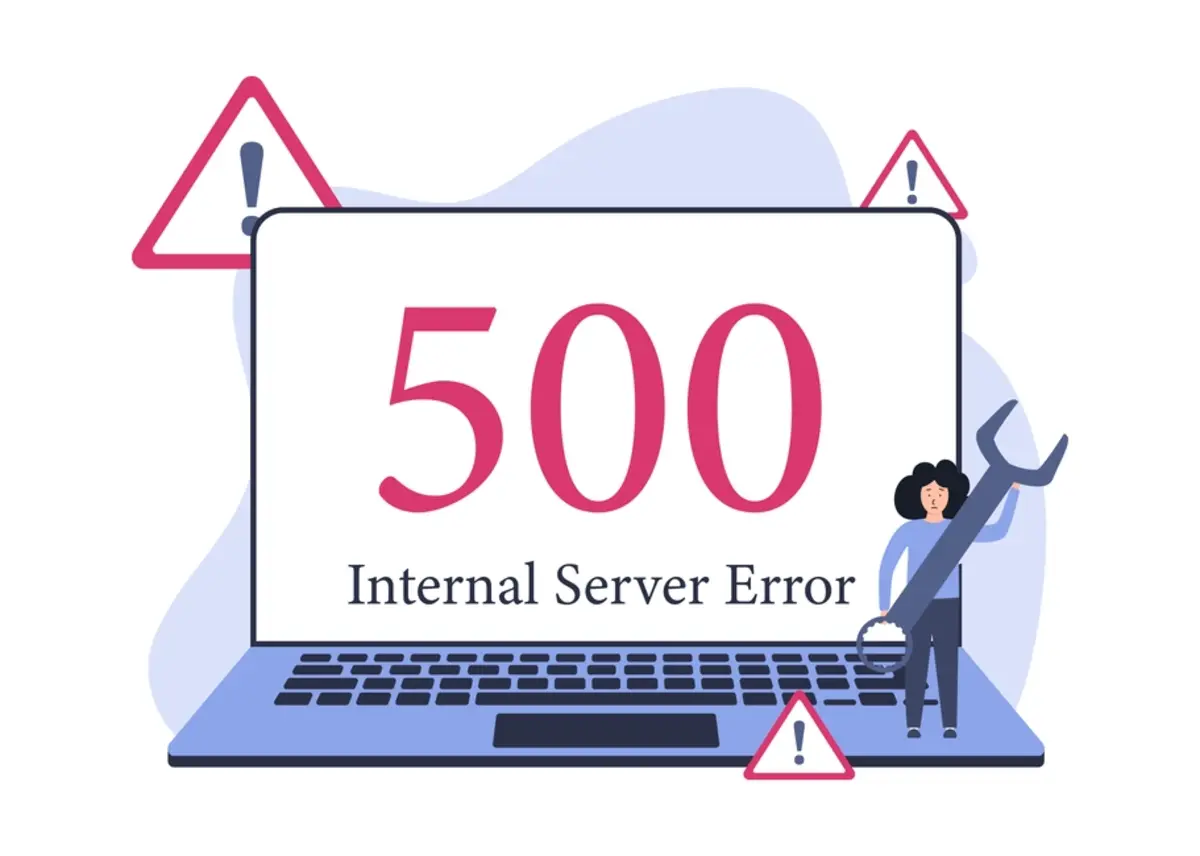If you ever see a message like ” fix 500 Internal Server Error” on your website, it means that something has gone wrong on the server, but the cause is unknown. This is a standard error that can happen to any website. It doesn’t indicate that your site is lost, but it needs attention.
As a Web Designer Singapore or someone running a site, you need to understand how to handle this issue. It may sound technical, but there are simple steps you can take to fix it. In this article, we’ll explain what this error means, what causes it, and how to fix it clearly and easily.
What Does a 500 Error Mean?
The 500 internal server error is a general error. It tells you that something went wrong on the web server, but it doesn’t explain exactly what.
This error can happen because of:
- Problems with the code or files
- Incorrect permissions
- A broken plugin or theme
- Server overload or timeouts
- Mistakes in the .htaccess file
You may also see different messages like “500 error after website update” or “The server encountered an internal error.” All of them point to the same issue — the server couldn’t finish the request.
Step 1: Verify Your Server Logs
First thing to do when something breaks is to look at the logs. Before the error can be identified, the server error logs indicate what had occurred. Such logs can usually be located in your hosting account or cPanel.
See the latest logs. They will be able to indicate whether there was a code error, a memory problem, or anything else. The log will help you determine where to start rectifying the issue.
Your web hosting provider can help you check logs if you’re unsure how to do it.
Step 2: Check File and Folder Rights
File permissions determine who can read a file or write to it. In case of wrong permissions, the server can block and give an error.
Most of the time:
The permissions of folders must be set to 755
Permission should be set to 644 for files
To check and modify permissions, you can either use an FTP program or file manager through your hosting control panel. After fixing it, try to revisit the site.
Step 3: Overwrite the .htaccess File
The .htaccess file assists in regulating the operations of your site. However, when this file is broken or contains bad rules, then a server error may occur.
To test this:
- Access your web folder with FTP or file manager.
- Locate the. htaccess file and change its name to, say, .htaccess_old.
- Refresh your homepage.
When the error disappears, you can be sure that it was in that file. It will be possible to create a new one later. In the case of WordPress, you can rebuild a new .htaccess file by clicking Save Changes in the Settings > Permalinks section of your dashboard.
This trick is often useful when you’re trying to solve an internal server error.
Step 4: PHP Memory Allocated Increase
There are cases when your site requires additional memory. When it gets empty, it may crash with a 500 error.
The solution to this is to open your wp-config.php file (WordPress users) and put this line in:
php
- CopyEdit
- define(‘WP_MEMORY_LIMIT’, ‘256M’);
- This leaves your websites with greater space to run scripts. Upload the file once more and visit your site.
This may not work, and you can ask your host to increase your memory.
Step 5: Disable Plugins and Themes
There are occasions when a plugin or a theme may conflict with one another or with the core files of the site. The reason may be that the error began following the installation of a new plugin or the updating of your theme.
This is what should be done:
- FTP into your site.
- Enter the wp-content folder.
- Rename the folder in which the plugins are to plugins_old.
This will deactivate all the plugins. One of the plugins is the cause of the error in case your site is working after this. Restore the name of the folder and turn them on one after another to determine the issue.
Step 6: Look for Code Errors
Even the slightest error in the code can bring down a site. Check your changes in case you edited any code recently. Check the lack of semicolons, brackets, or typos.
In case you still have a backup of the previous version, replace the file. Make use of a code editor that identifies errors to assist you in locating issues more quickly.
In addition, you should be cautious with editing files on your live site. Testing of updates is better done on a staging site.
Step 7: Clear Cache
Caches on the websites provide copies of your pages to enable them to load faster. However, they may also be a source of problems when they retain archaic files.
To remedy this, open your browser, clear your cache, clear the cache of the site, and any caching plugin. Clear that cache as well in case you use a CDN.
There are cases when you will not see changes until everything is cleared. This is particularly useful when you have already repaired something, but the error persists.
Step 8: Contact Your Web Host
If the site is not working after trying all the above steps, call your hosting provider. They can read server logs, correct invisible problems, or even reconfigure your hosting.
They will also be able to advise you whether the problem is in your server or another server in a shared plan. They enable hosts to restore backups, monitor the load on the servers, and reset permissions.
When nothing helps, they are your best help.
Step 9: Debugging Tools
If your site is built on WordPress, you can enable debugging mode to find out what is wrong. Put this in your wp-config.php:
php
CopyEdit
- define(‘WP_DEBUG’, true);
- define(‘WP_DEBUG_LOG’, true);
- define(‘WP_DEBUG_DISPLAY’, false);
This will generate a log file that displays elaborate errors. This file can be read in wp-content/debug.log. It can provide you with hints as to what went awry.
It is a wise move for any Web Designer Singapore who has multiple client sites. It is time-saving as it directly indicates the problem.
Step 10: Step-by-Step
Attempted random repairs may end up making things worse. Instead, go by stages.
Start with:
- Checking logs
- Reviewing changes
- Testing of plugins and themes
- Verifying permissions
- Restoring backups
Writing down what you modify will help you catch mistakes and prevent making the same one.
It does not always take a short time to fix a site, but with a clear and calm mind, you will fix the problem quickly. By following the above steps, many site owners can fix server error on website.
Conclusion
Having a 500 error can be stressful, but it can be fixed with the right approach. First, look at your server logs and see what changed before the mistake occurred. It may as well be a plugin, a corrupt file, or a wrong setting. The above steps provide you with a good course of action in case you are attempting to fix server error on website. Never forget to check file permissions, test your .htaccess file, and add memory when needed. We hope this guide also helps if you’re facing an internal server error WordPress or need to troubleshoot HTTP 500 error after making changes.